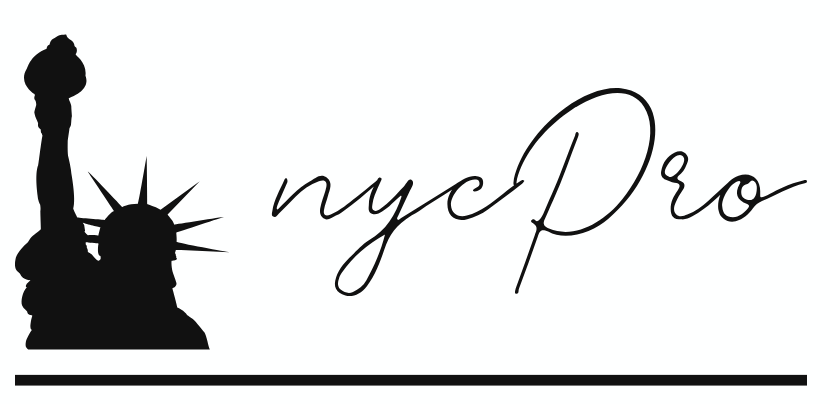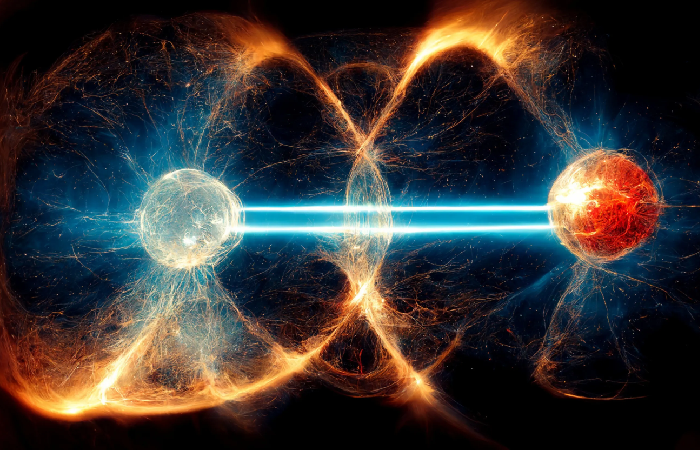A Comprehensive Guide to Using Blooket in the Classroom

Are you ready to take classroom engagement and learning experiences up a notch? Imagine boring lessons turning into epic battles that hold your learners' interest and drive excitement through the roof. With Blooket, the dynamic educational gamification platform, you can transform your teaching approach and spark your classroom with new energy.
In this all-encompassing guide on how to use Blooket in your classroom, we will further explore gameplay in learning, unlock the secrets behind creating engaging question sets, and run immersive game modes to make sure that we harness the full power of Blooket in increasing student participation and knowledge retention. Say goodbye to traditional teaching methods and hello to an interactive learning adventure that motivates, educates, and inspires.
Learn how Blooket can help reshape your lessons for a fun and competitive classroom environment, all while increasing comprehension and keeping students fully engaged. Now, you can step up your teaching game with Blooket's powerful features and innovative approach toward classroom learning.
Introduction to Blooket
Blooket is an interactive learning platform that changes the face of classroom engagement. It will enable teachers to transform their lessons into exciting games where learning becomes fun and immersive for students. So, by adding gamification elements, Blooket finally captures student interest, encourages healthy competition among peers, and helps boost knowledge retention.
Several benefits of using Blooket can be derived when used in the classroom. First, it encourages and enhances active participation and collaboration in student learning as they compete and learn together. Second, instant feedback is availed; therefore, teachers can quickly realize the gray areas that need more support. It has many game modes that can easily be personalized to fit exact objectives or needs in various classrooms.
Blooket, thus, provides an engaging, interactive, and rich alternative to traditional instruction. This creates a dynamic and student-centered environment that allows room for educators to deliver their lessons in a manner that is exciting and motivating to the students. Blooket also calls for critical thinking, problem-solving, and strategic decision-making skills by the students as they have to maneuver through the different game scenarios and challenges.
In essence, Blooket is like a powerhouse that empowers an educator to turn their classroom into an epic battlefield of knowledge. If teachers can utilize the gamified learning experience, they will be able to unleash students' full potential, making it fun exploration and development through education.
Step-by-Step Tutorial on How to Use Blooket
Blooket is an engaging and fun-to-use platform that will transform your classroom environment. One can simply take student learning to the next level with different features available within the app while keeping them engaged. This step-by-step tutorial will walk you through the process of starting with Blooket, including signing up, navigating the platform, and creating a class.
Signing Up for Blooket
To start using Blooket, you first need to sign up for an account. Here's how you do it:
- Go to the Blooket homepage at www.blooket.com.
- You will find a "Sign Up" button at the top right; click on it.
- Choose your most appropriate way of signing up: either through Google or by entering your email.
- Click "Continue with Google" if you are signing up using your Google account and continue along the workflow. If you would prefer to sign up via email, enter the email address you want to use for the account and then choose a password.
- Upon completion, you will be redirected to your Blooket dashboard.
Creating a Class
After registration, there is now a need to create a class in Blooket. Below are steps to follow in doing so:
- From your Blooket dashboard, click the "Create" button in the top right corner.
- Choose "Class" from the drop-down.
- Give your class a name: Like, "English 101" or "Mathematics Grade 7."
- Select the number of students that are in that class.
- You now can choose to customize the settings within your class to your preference; maybe you'd like to have the option to turn on or off the leaderboard.
- Click on "Create Class," and that's it.
Getting Started with the Blooket Platform
After you have created your class, take time to explore the Blooket platform through the following interface:
- Dashboard: This is your central hub to access all your classes, question sets, and reports.
- Classes: Click on the "Classes" tab to view and manage created classes.
- Question Sets: This is where you can create, edit, and organize the sets of questions.
- Reports: Here is the place to track student performance, progress, and engagement.
- Shop: This is under the tab where you can find various items and upgrades to power up your Blooket experience.
You should be good to get your account created, get a class up and running, and be able to navigate the site. You have a basic understanding of Blooket; you now want to explore much more of the potential with Blooket in the classroom. Refer to the other sections of this complete guide to learn how to run exciting game modes, create question sets, and maximize student engagement with Blooket!
Hosting Battle Royale Game Modes
A definite student favorite, however, is the Battle Royale game mode that kicks it up a notch with more thrill and competition. It pits students against each other, with the last one standing being the ultimate victor. We will guide you step by step on how to host a Battle Royale in Blooket:
1. Create a question set: Before you even host your Battle Royale game, you should have already made a question set corresponding to what you are going to have taught in class on that day. The intention is that the questions should be interactive and challenge the learners such that they apply knowledge. You can directly build your question set in Blooket or import a question set from Quizlet.
2. Battle Royale Menu: Once you have prepared your questions, visit the Blooket homepage, and then press the "Battle Royale" menu on your left-hand monitor.
3. Start a new game: Click the "Create New Game" button to start a new Battle Royale game with your selected questions and the rules you set.
4. Add players: Share the unique game ID with your students so they can join the game. They can enter from their computer or through the Blooket app on their mobile phones.
5. Explain the rules: Briefly take the learners through the rules and objectives of the game before you get it started. Do make sure to put some emphasis on how they're supposed to answer questions correctly and as fast as possible so that they can win the game.
6. Start Battle Royale: Once everybody is in, just click on the "Start Game" button and immediately start the Battle Royale among students—answering questions right and trying to outlast other opponents.
7. Monitor the game: Due to the live game reporting, students' progress and scores are ascertainable in real-time as the game progresses. This helps you see where every student stands and be able to adapt the game playing to that.
It is fun to inject a game such as Battle Royale into Blooket. It brings competitiveness but friendliness to the student's attitude. So step right into the world of Battle Royale and watch your students get consumed by a thrilling educational experience.
Make sure your question sets are good, thorough, and testable on the content you would want to reiterate. Every lesson will be interesting, engaging, and exciting for the students with Blooket's Battle Royale.
Utilizing Blooket's Different Game Modes
Blooket offers game modes that make your classroom hyped and fun. These game modes offer students a one-of-a-kind learning experience through which they will retain information while having fun. Let's now discuss some of the different game modes available in Blooket and how they could enhance student engagement.
1. Quiz Mode
Quiz Mode is a classic game mode that allows teachers to present their question sets to the students. Quiz Mode is useful for testing knowledge and reviewing all the essential concepts. Students will be shown a question with answer options; they must click on the correct answer before time goes off. This will boost their thinking quickly and can be done as a formative assessment or a review activity.
2. Tower of Doom
Tower of Doom is a thrilling game mode offered in Blooket. Students answer questions as fast as they possibly can, either individually or working in teams. They have to go through a series of correct questions answered that which allows them to move up higher into the tower, while the wrong answers push them down. It sparks competition, teamwork, and critical thinking skills.
3. The Gold Quest
Gold Quest is a game mode on Blooket that puts fun and adventure into learning. The students will be able to engage in a virtual quest where they gain gold according to the questions they get right. They can explore different locations and solve challenges to earn rewards. This way, it helps motivate the student to participate and complete the quest with emphasis of knowledge.
4. Crazy Kingdom
The Crazy Kingdom is a game in which a classroom becomes a magical kingdom. Students shall be competing to build their kingdoms whenever they get questions right and get resources to build up their empires. It's meant to foster strategic thinking, problem-solving, and collaboration among students.
Game Modes make teaching with Blooket engaging in a way that will stay with students for life. Whether you are into Quiz Mode for testing knowledge, Tower of Doom for being competitive, Gold Quest for adventure, or even the Crazy Kingdom for creating, Blooket has it all—maybe just the game modes you'd wish for in any classroom. So why not try these game modes and see how powerful they become for your learners?
Creating Question Sets and Using Quizlet
To make your game more engaging and informative, you should be able to produce some question sets within the website. Besides being an extra and viral study tool, it allows one to import various questions using Quizlet. The following is how to create question sets within Blooket and how to make the best use of Quizlet:
Creating Question Sets
-
Log in to your Blooket and then go to the dashboard.
-
Click "Create" and select "Question Set" from the drop-down menu.
-
Type a title for the series of questions and click "Create."
-
Click the "Add Question" button from the question set page to start adding questions.
-
Type your question into the text field and then enter multiple-choice answers within the answer options area.
-
You can set a timer for each question on or off as required by making changes in settings.
-
You may also include an image or video for the content of your question so that it is attractive to the eye as well.
-
Save the question and repeat the process for the remaining questions in your set.
-
When you have typed in all of the questions, hit "Save Question Set" so that your set is saved to play other matches later on.
Using Quizlet for Additional Questions
-
Open Quizlet to a set of questions relevant to your topic.
-
Copy the questions and answers from Quizlet.
-
On your questions set page in Blooket, click "Import from Quizlet."
-
Next, paste the copied questions in the given field and click "Import."
-
Automatically create questions based on your Quizlet content, so most of your time and effort will be saved.
-
Review the imported questions and make changes to them, and afterward save the set of questions.
When you add to Blooket's question set creation features the robust, expansive question database of Quizlet, the result is fun yet educative content; it supports a wide range of learning styles and will further serve as a tool for interactive student knowledge. Get innovative with your question sets, and you'll see excitement and learning skyrocket with Blooket.
Tips and Strategies for Maximizing Student Engagement
It is essential, in terms of using Blooket in class, that you interact with your students to optimize their learning experience. Some practical tips and proven strategies for improving student engagement while playing a game in Blooket are given below:
1. Set Learning Objectives
Make sure you let your learners know what the objectives will be before playing any game in Blooket. This is going to give them a reason for which they feel motivated to be an active part of it. Relating the game with the course material and learning outcomes helps students understand the relevance of the following content.
2. Utilize Various Game Modes
Blooket offers a variety of game modes, such as Tower of Doom and Gold Quest, which target different learning styles and preferences. When you have other game modes integrated into your lessons, you will interest a large audience, and they will remain excited and actively engaged. Rotate the game modes to offer fresh challenges to students but maintain their interest.
3. Foster a Competitive Environment
Competition can be such a strong motivator for learners. Encourage healthy competition by hosting game sessions where students can compete individually or in teams. Award achievements and celebrate them, thus creating a positive and engaging learning atmosphere. Utilize the Blooket leaderboard and game reports as monitoring tools that give them instant feedback and further fuel their excitement for learning.
4. Include Opportunities for Collaborative Learning
Collaborative learning is a process for fostering involvement in students through teamwork and peer interaction. Create gaming sessions that would involve group work to answer the questions or challenges; it's a way of encouraging active participation and fostering skills, including communication, critical thinking, and problem-solving.
5. Gamify Learning with Rewards and Incentives
Embed rewards and incentives to make Blooket gameplay more electrifying. You can even give students in your class virtual badges and such incentives for performing well. This game element is likely to infuse an excellent sense of excitement and morale in the class, which might lead many learners to participate and strive to attain success willingly.
By using these tips and strategies, engagement among your students increases during their gameplay with Blooket, and an exciting, enthralling learning experience for your students unfolds. So prepare to watch them take flight and be excited about the world of educational gaming.
Bottom Line
Blooket will turn your class into a living battlefield of learning. So, within this tutorial, we have demonstrated how to use Blooket, given an overview of question sets, and how to host engaging game modes. Blooket enables engagement with students by making exciting games with some recent features, such as a battle royale game mode. Unlock the magic of Blooket in your classroom and watch their excitement grow as their test scores do. Get started with Blooket today and open up a world of possibilities.