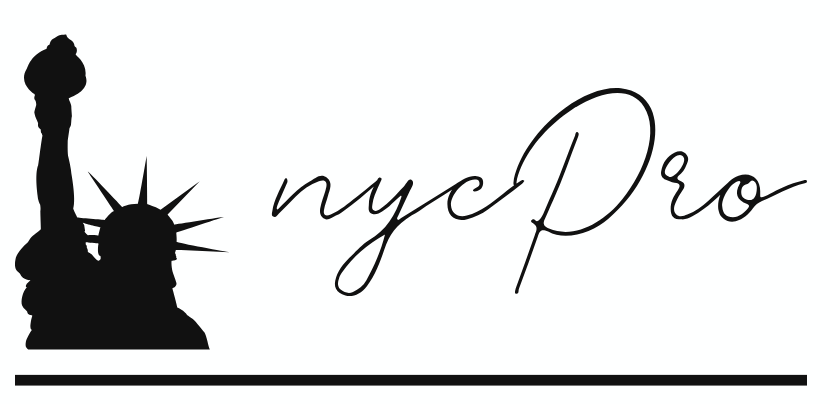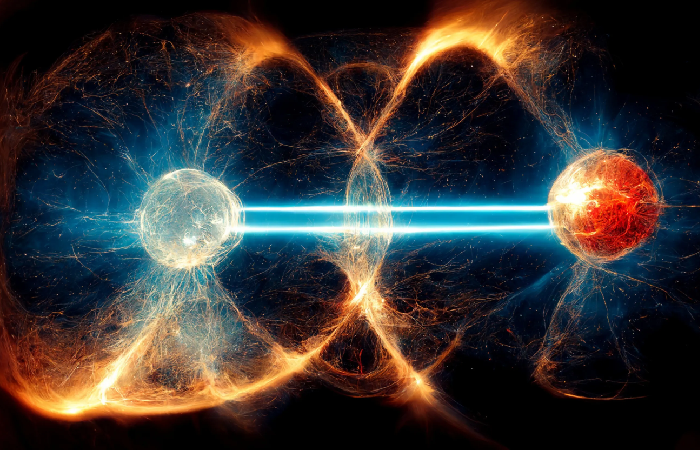How to Cancel PlayStation Plus Subscription and Get Refund: The Ultimate Guide

Thinking of canceling that PlayStation Plus subscription after their most recent increase in price? Switching to Xbox, joining the PC Master Race, or simply taking a break from gaming, this guide will walk you through the cancellation of your PS Plus subscription and maybe getting a refund.
Feeling the squeeze from the recent PlayStation Plus price hike? You're far from alone. With a 33 percent increase in subscription costs, many gamers are now on the hunt for alternatives. Fear not! We've got your back with this comprehensive, up-to-date guide on how to cancel your PS Plus subscription effortlessly across all platforms.
Whether you are playing via your web browser, PS5, PS4, or the PlayStation App, we will guide you through canceling step by step. We also clarify the rather ambiguous Sony refund policy for everybody: the 15-day window and prorated refunds. Plus:
• How this will affect your gaming experience after cancellation.
• Access to games for free
• Exceptions for certain titles like Final Fantasy XIV
• Other means of payment to avoid overcharging
Need to take control of your gaming budget? Let us now discuss options for a hassle-free PS Plus cancellation.
Key takeaways
The following is an all-out guide on how to unsubscribe from PlayStation Plus:
- Cancellation methods for Web, PS5, PS4, and the PlayStation App
- Detailed instruction for each platform
- Details regarding eligibility for a refund and how it is to
- Consideration of Important Factors Before C
- Cancellation Alternatives
Points to Keep in Mind
- You continue to receive all of the benefits of PS Plus until the end of your current payment period
- The free online games are still available after the cessation.
- Cloud saves will remain on our servers for six months after the account has been
- Most refunds are processed within 14 days from the purchase date or renewal date.
Keep reading for a step-by-step guide and pro recommendations on how to handle your PlayStation Plus subscription wisely.
Understanding PlayStation Plus Subscription
Before you go ahead and cancel, let's just remind you what PlayStation Plus gets you:
- Online play access
- Monthly games
- Exclusive offers
- Cloud storage for game saves
- Packs and extra content for PlayStation Plus
Please, keep in mind: If you cancel, you lose these benefits at the end of your current subscription period.
How to Cancel a PlayStation Plus Subscription on the Web
Prefer managing your account via web browser? Follow these steps:
- Sign in to the PlayStation Store
- Click on your Account Icon at the top right
- Click on 'Subscriptions Management'
- Click 'Cancel Subscription' next to PlayStation Plus
- Confirm your cancellation
This method is perfect for those who prefer desktop management.
How to Cancel PS Plus Subscription on PS5
PS5 users are able to easily cancel their subscription straight from their console:
- Click on 'Settings'
- Click on 'Users and Accounts'
- Click on 'Account'
- Select 'Payment and Subscriptions'
- Tap on 'Subscriptions'
- Select 'PlayStation Plus'
- Tap on 'Cancel Subscription'
- Confirm that you are canceling
Ideal for people who use their PS5 as the main source of entertainment.
How to Cancel PlayStation Plus on PS4
PS4 users, follow these steps to cancel your subscription:
- Go to 'Settings'
- Select 'Account Management'
- Select 'Account Information'
- Select 'PlayStation Subscriptions'
- Select 'PlayStation Plus'
- Select 'Manage Membership'
- Select 'Subscription'
- Select 'Cancel Subscription'
- Confirm your cancellation
This process ensures PS4 users can easily manage subscriptions without a computer.
How to Cancel PlayStation Plus using the PlayStation App
For on-the-go subscription management, use the PlayStation App:
- Open the PlayStation App
- Log In and Navigate to the PS Store
- Tap the Hamburger Menu (3 lines at the top right corner)
- Go to 'Subscriptions Management'
- Turn off 'Auto-Renewal' next to PS Plus
- Confirm your cancellation
This method is perfect for mobile users who prefer app-based management.
How to Cancel PlayStation Plus and Get a Refund
Canceling due to the price increase? You might be eligible for a refund. Here's what you need to know:
- Refunds are typically available within 14 days of signup or renewal
- The refunded amount may be prorated based on service usage
- You might see two separate entries in your account history:
a. A full refund of the initial payment
b. A charge subtracted for the time you've used the service
To initiate a refund
- Go to https://www.playstation.com/
- Click 'Support'
- Click 'Store'
- Go to 'Refunds'
- Select 'Requesting a PS Store Refund'
- Toggle 'Refund for subscriptions'
- Click 'Request Refund'
- Click on 'Contact PlayStation Support'
Alternatively, contact PlayStation Support directly for refund assistance.
Points to Note in Canceling PlayStation Plus
These are some of the points to have in mind before you finalize your cancellation:
- Subscription Benefits: Your benefits will remain active through to the conclusion of your current billing cycle.
- Free Games: Claimed games are not available when a subscription expires, but they can be accessed again by resubscribing.
- Online Multiplayer: Most paid online games are not playable after the expiry of the subscription.
- Cloud Saves: Kept for six months after the subscription ends. Back up important saves locally.
- Discontinuance of Discounts and Exclusives: Loss of access to the discounts and exclusive content for PS Plus members.
- Auto-Renewal: Make sure it's disabled to avoid surprise bills.
- Refund Eligibility: Within a limit of generally 14 days from purchase or renewal.
Can You Still Play Free-to-Play Online Games After Canceling PS Plus?
Yes, you can! Games like Fortnite, Rocket League, and Overwatch remain playable online even without an active PS Plus membership. However, you'll lose access to monthly PS Plus games and online multiplayer for most paid games.
Alternatives to Canceling PlayStation Plus
Considering cancellation for cost reasons? Try these instead:
- Downgrade Your Plan: Maybe to a PS Plus tier lower than the one you are on now.
- Scour For Bargains: Keep a sharp eye out for discounts in sales events for PS Plus subscription prices.
- PlayStation Rewards: Earn points toward the subscription amount.
- Share with Family: Split costs using the PS Plus family sharing feature.
Conclusion
You can easily cancel your PlayStation Plus subscription through a web browser, on your console, or even with an app on your mobile phone. Just think about what it implies for your gaming experience and any alternatives that may be at hand. If you choose to cancel it, make sure important data is saved and keep on enjoying benefits until the end of the subscription period.
This is the manual that would make you take charge of your PS Plus subscription. Be it a short break or trying out other platforms, now you know what to do to cancel your subscription and hopefully get your refund.
FAQs
How do I cancel my PS Plus and get money back?
To cancel PS Plus and request a refund, go to the PlayStation website, navigate to Support > Store > Refunds, and follow the prompts. Refunds are typically available within 14 days of purchase or renewal, subject to PlayStation's refund policy.
Can you get a refund for PSN?
Yes, you can get a refund for PSN purchases, including PS Plus subscriptions, within 14 days of purchase. However, refund eligibility may be affected if you've downloaded or streamed the content. Contact PlayStation Support for specific cases.
How do I reverse a PlayStation Plus purchase?
To reverse a PlayStation Plus purchase, contact PlayStation Support immediately. Explain your situation and request a reversal. Act quickly, as the 14-day refund window applies to most digital purchases.
How to cancel auto renewal PS Plus?
To cancel auto-renewal for PS Plus, sign in to your PlayStation account, go to Subscription Management, select PlayStation Plus, and turn off auto-renewal. This can be done via web, console, or the PlayStation mobile app.
What happens to my in-game consumables if I cancel PS Plus?
In-game consumables purchased separately from PS Plus will remain in your account. However, consumables obtained through PS Plus benefits may become inaccessible until you resubscribe to the service.